Please, follow the step-by-step guide below in order to activate SSL certificate on your hosting account:
Step 1.Please, login to your dreamhost client area with your email id and password

Step 2: You can find My Services in Services drop down menu like shown in an image
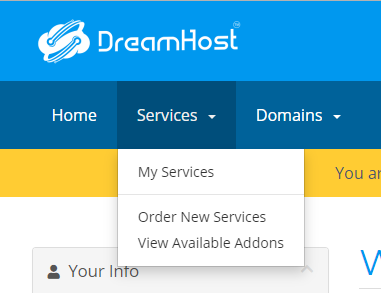
Step 3:Choose Product/Service with domain which you want to activate and then click Active button

Step 4:To install SSL certificate click LOGIN TO DIRECTADMIN on the bottom of the page

Step 4:Admin panel can be open and you can find out an SSL Certificates under the menu of Account Manager
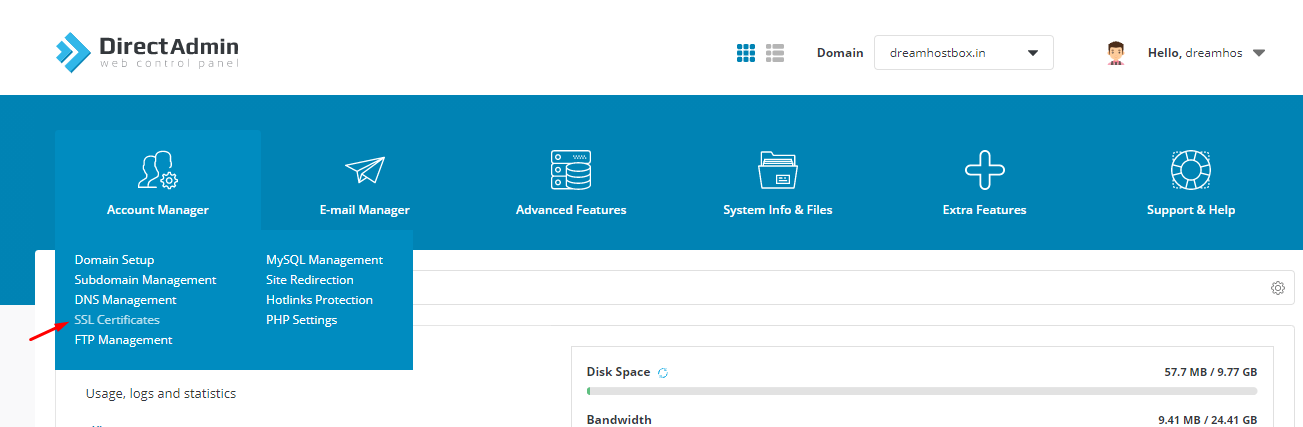
Step 5: You can enable the Free&automatic certificate option in the SSL Certificates and click save button in the bottom of right side corner

Step 6: Finally let's enable the Force SSL with https redirect and click save like shown in the picture


