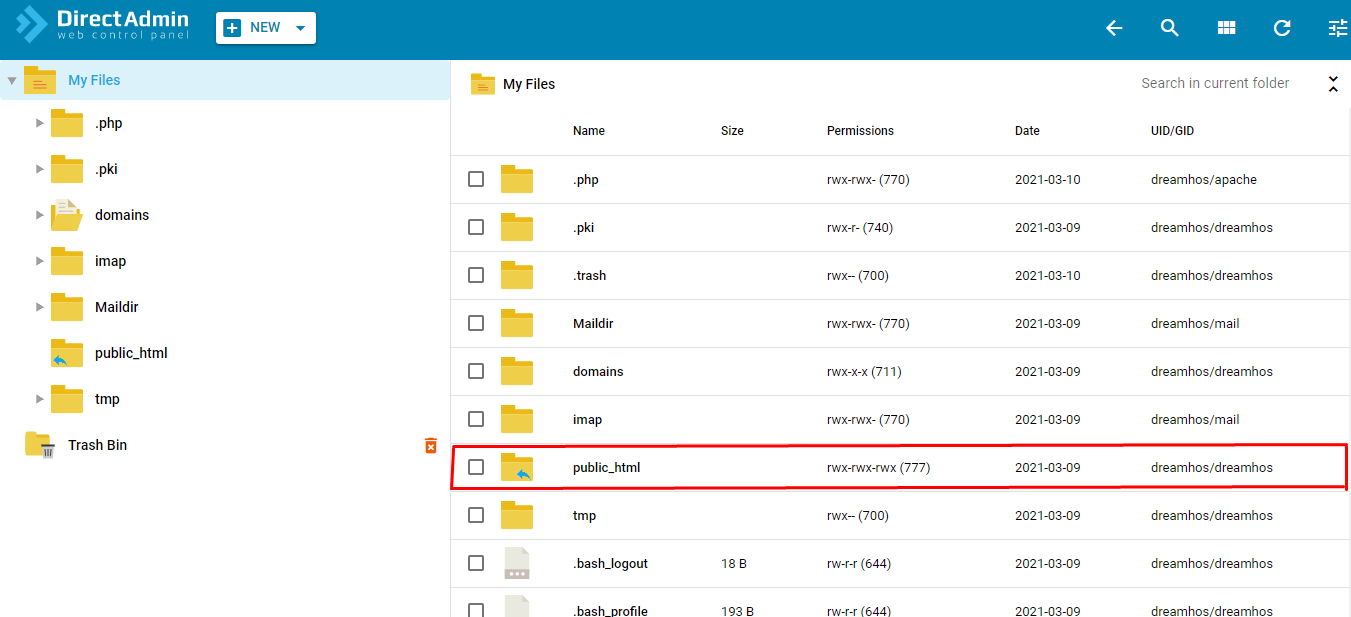Please, follow the step-by-step guide below in order to upload your website on your control panel:
Step 1: Please, login to your dreamhost client area with your email id and password

step 2: You can find My Services in Services drop down menu like shown in an image
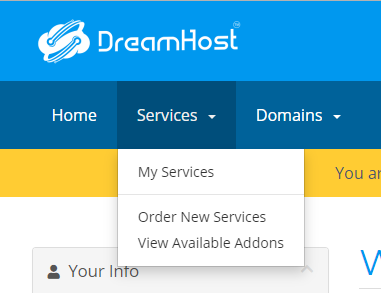
Step 3:Choose the Product/Service with domain in which domain you want to upload your website and then click Active button

Step 4:To upload website in your domain click LOGIN TO DIRECTADMIN on the bottom of the page
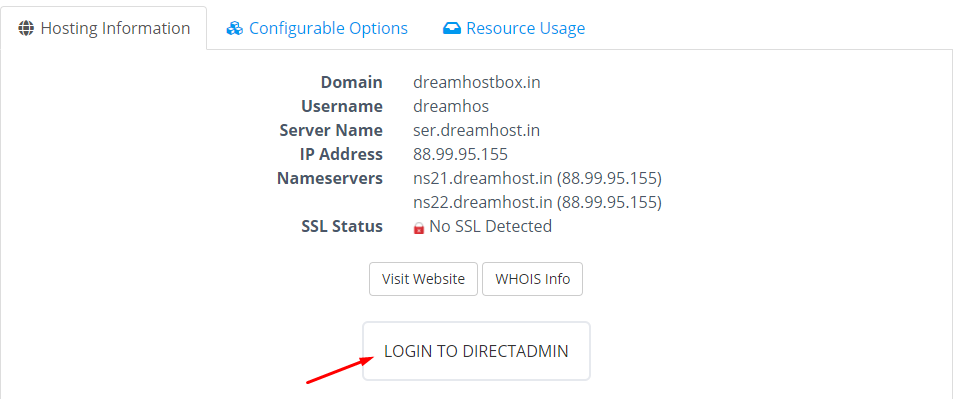
Step 5:Inside the DIRECT ADMIN control panel you can find out File Manager under System info & Files
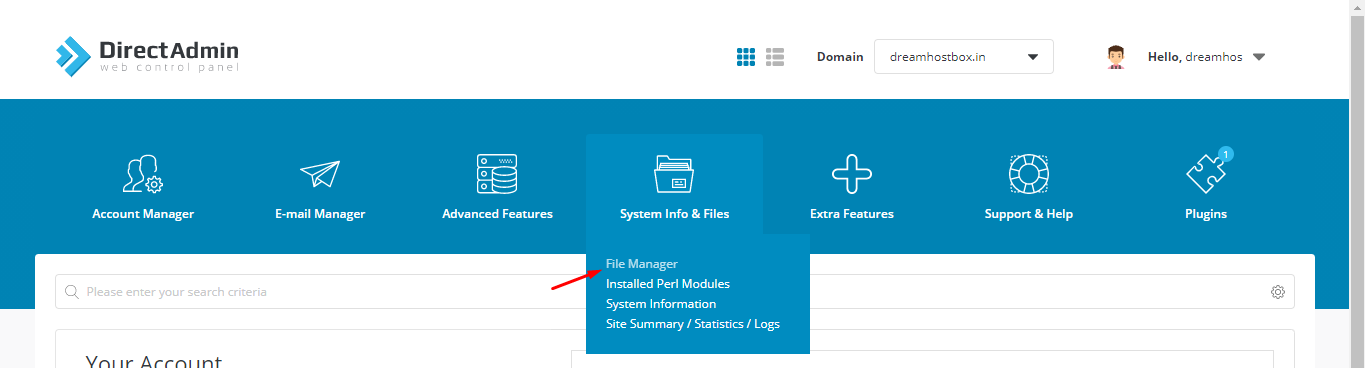
Step 6:Inside file manager you can find public_html directory in that public_html folder you can upload your website