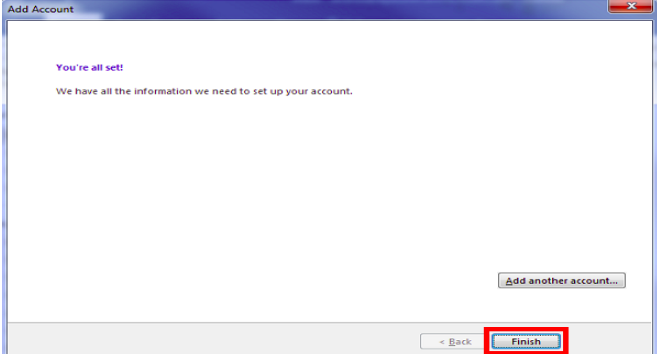Step 1 :-
Goto file >> Select on add account

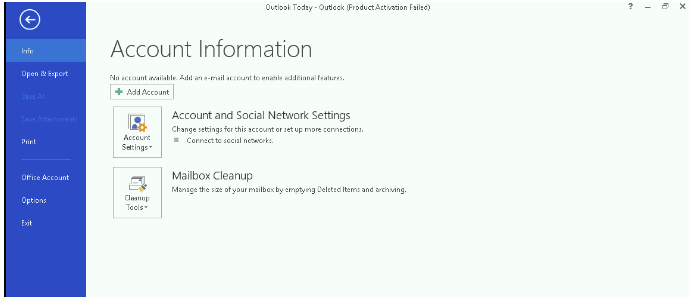
Step 2 :-
Select option Manual setup or additional server types >> Next
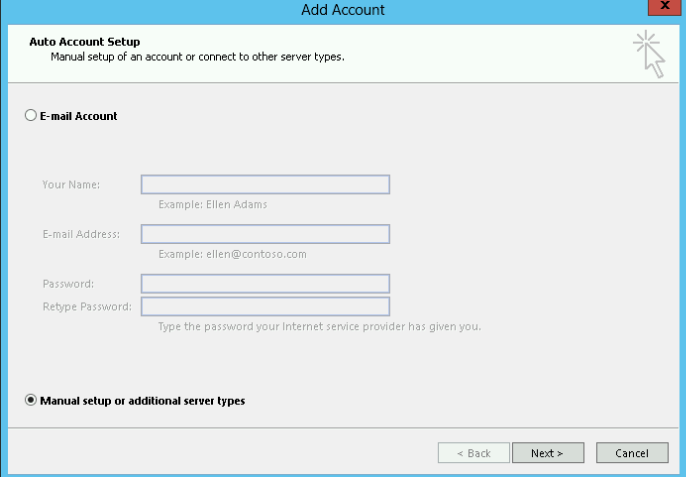
Step 3 :-
Select option POP or IMAP >> Next
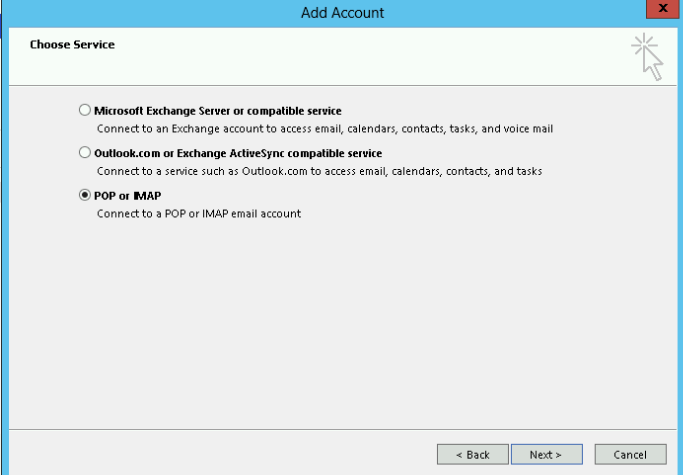
Step 4 :- for POP3 (if select IMAP goto step 5 and skip this step)
Enter all required information >> More settings
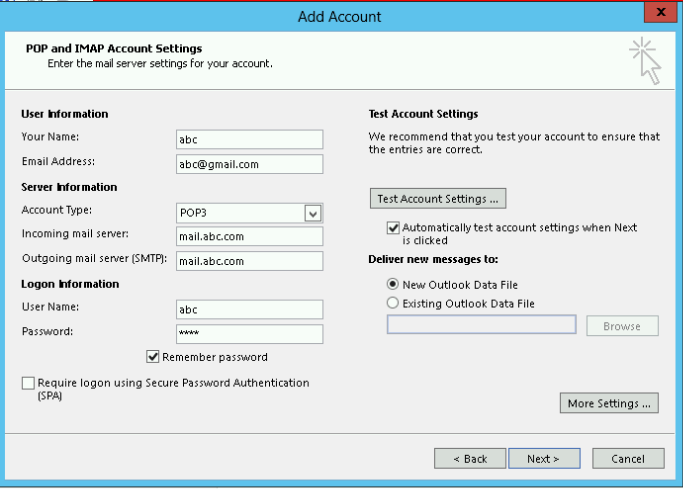
Step 5 :- for IMAP (if you select POP3 then skip this step goto step 6)
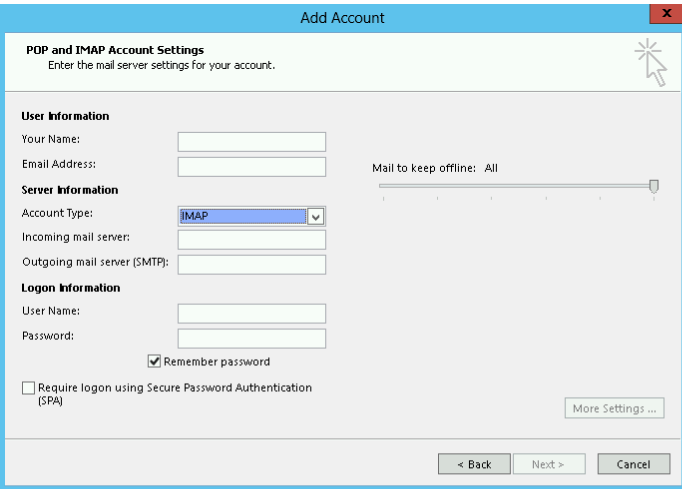
Step 6 :-
Select option My outgoing server requires authentication >> Advanced(tab).
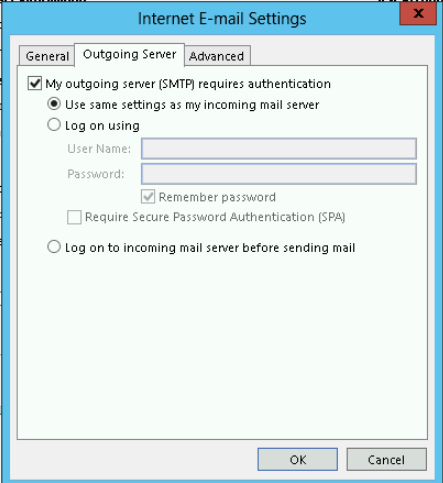
Step 7 :-
In Advanced tab change the port number of outgoing SMTP server to 587 >> ok >> Next
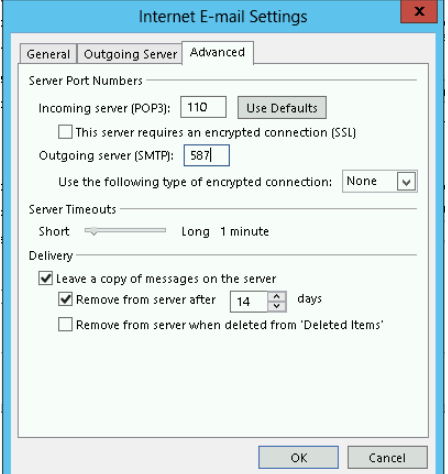
Step 8 :-
Wait till all test get complete.
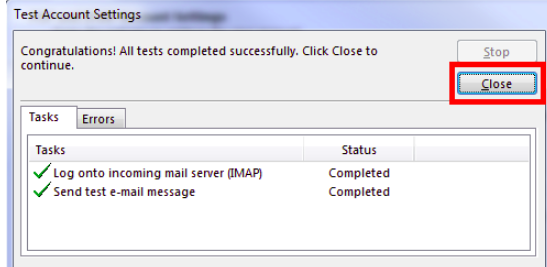
Step 9:-
Finish.